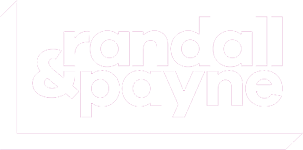If you are considering ordering more business cards, perhaps it’s time to get creative when keeping in touch with your new contacts?
You could save money, help the environment and build stronger relationships at the same time by utilising your personal LinkedIn profile. Or alternatively, use LinkedIn as a tool to accompany your business cards.
How do you use LinkedIn as a business card?
LinkedIn has a ‘Find Nearby’ feature which allows you to find people within a 10m radius, which is ideal for networking and events. Once the person, or people, you have been networking with are found, you are connected straight away. You both now have each other’s contact details, plus you’ll be able to see updates from each other in your newsfeeds. In addition, access to background information like, schools, colleges, university, places of work and interests. It’s a good conversation starter!
If running an event, the start is the best time to encourage use and prompt attendees to turn on the Find Nearby feature.
Step-by-step instructions on how to use the Find Nearby function:
1. Turn on Bluetooth
2. Open the LinkedIn app on your phone.
3. Press the people tab (My Network)
4. Tap on ‘Find nearby’ button, usually at the top in the middle.
5. Ensure the share my nearby status is switched on.
6. Leave for a few minutes whilst it scans the area.
7. Now you can start connecting!
If you are having problems with this feature, ensure your app is up to date by visiting the app store. Also, check that your profile is publicly visible under the settings and privacy – in the edit profile tab.
Advantages
You can start to engage immediately. When a connection posts updates you can like, comment and share feedback and ideas, and vice-versa for the updates you post. They can access your activity on LinkedIn and gain an understanding of the expertise you have in your field from your profile page. All without picking up the phone or sending an email. It’s not a replacement for a phone call, but it helps to nurture the relationship and could even act as a reminder to have a conversation. You can send direct messages, share articles and access contact details if they are made available.
Using LinkedIn QR codes to connect
If you’re attending a smaller group meeting or on a 1-2-1 basis you may want to consider using the LinkedIn QR code function. Each LinkedIn member has their own unique QR code which provides a simple and efficient way to find other members, and then connect with them by quickly scanning a QR code on each other’s phones.
Step-by-step instructions on how to use the QR code function:
- Open LinkedIn
- Tap the QR code in the search bar
- Press the ‘MY CODE’ tab, to get your personal code
- Tap ‘SAVE’ to save it to your device.
How to scan a QR code:
- Open LinkedIn
- Tap the QR code in the search bar
- Tap the SCAN tab
- Enable your camera in the settings
- Hold your device over the QR code of the person you’d like to connect with
- You will then be redirected to their profile to send a connection
Settings can vary depending on whether you use Andriod or IOS.
Now you’re connected!
We are not saying that business cards are a thing of the past, but in the ever-growing digital era in which we live, LinkedIn can offer a fast way to tap into your professional world and keep in touch. After all, you’ve signed up, you’re on LinkedIn… make the most of it.

Emma Provins, Director, Skylight9 Limited, a digital marketing agency based in Tewkesbury specialising in social media marketing.